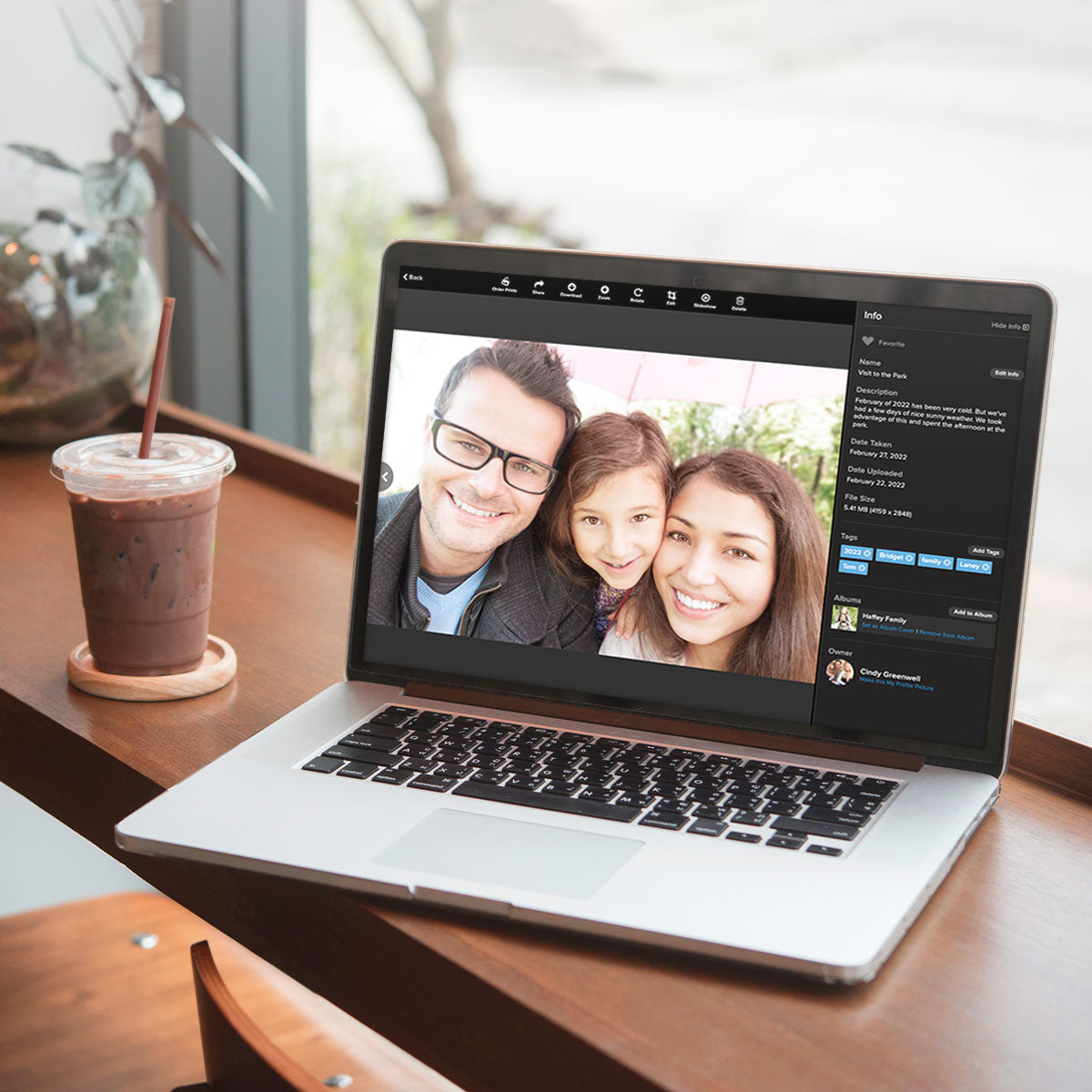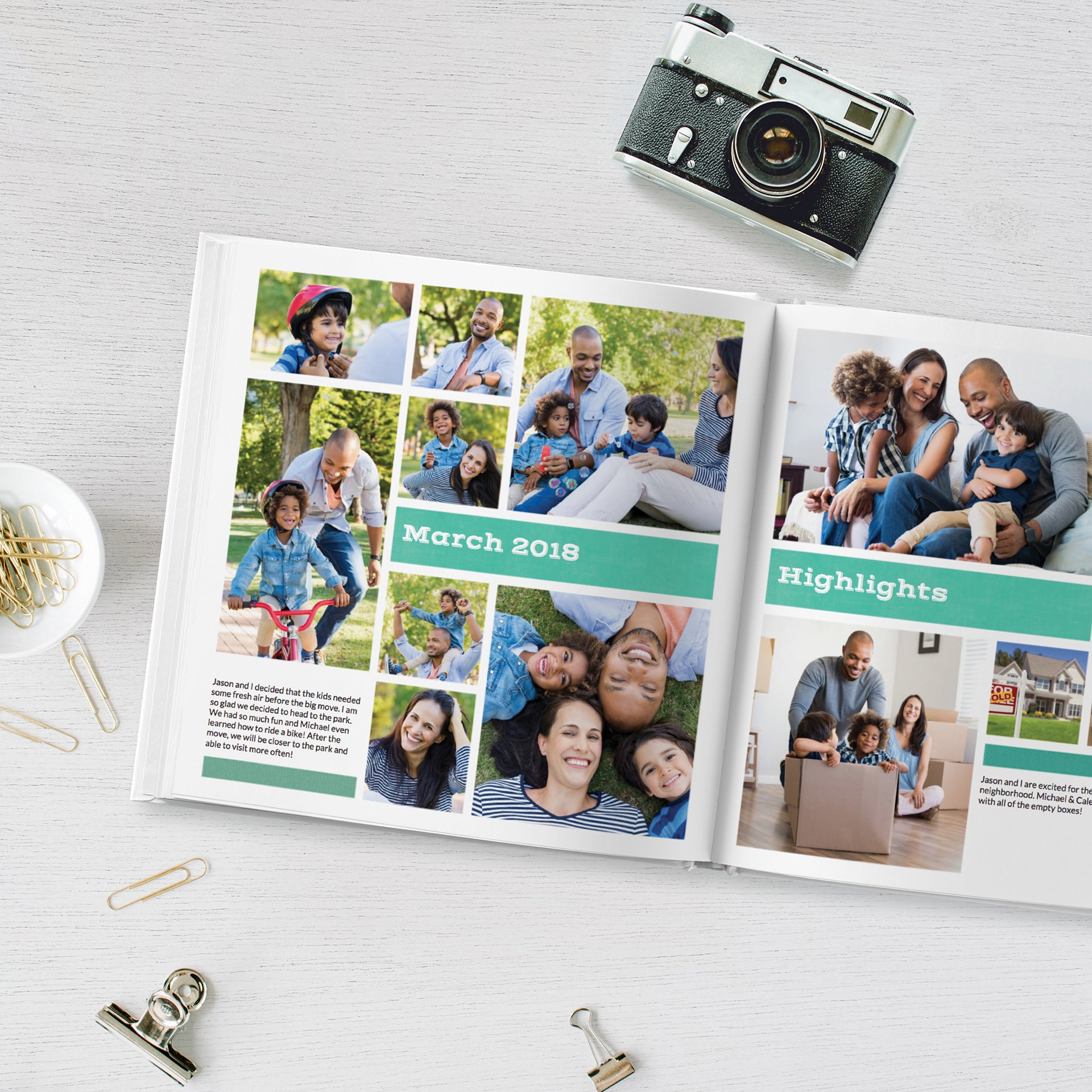FAQ
No. We accept all major credit cards and PayPal at check-out.
Do you accept cancelations, refunds, or returns?Due to the nature of offering products in digital format, scrapbooking kits cannot be canceled, refunded, or returned.
Do you share any of my personal information?No, we will never share or sell your information to a third party. Any information we collect is only used to contact you about your order and to communicate with you directly.
How do I download my digital files?Click on the link provided in the email that was sent you following your order. This action will start an automatic download to your desktop or chosen file location.
How do I unzip my downloaded files? Once you have downloaded the kit, right click on the ZIP file. Select “Extract All” from the drop-down menu. If you want to unzip the file to a different folder, click “Browse” and choose a location. Click “Extract”.
How long do I have to download the collection that I purchased?The time you have to download is five days, but we suggest doing it as soon as possible so that you may begin scrapbooking your personal projects.
How many times can I download the collection that I purchased?You may download the collection one time but we allow for an additional download should you have trouble during the first attempt. Should you find yourself needing an additional download due to technical difficulties, please contact us and we will process a reset request.
How quickly after purchase will I receive the link to my digital files?Once your order is complete and processed, you will be given an opportunity to download your product before you leave our site. You will also always receive an email with a download link immediately following your transaction.
I’m new to Digital Scrapbooking. What type of software will I need?Most digital scrapbookers work with photo editing programs such as Adobe Photoshop, Photoshop Elements, Canva, MyMemories Suite, and FOREVER Artisan (formerly known as Panstoria StoryBook Creator.) You can use any software that allows you to work with layered objects and supports the PNG and JPG file formats. PNG files are preferred for digital scrapbooking because they allow the use of transparency in a high-quality, true-color format.
A Personal Art Kit (sometimes called PAK) is a collection of elements, usually papers and embellishments, for use within Artisan that are not in the proprietary “.pakit” format.
If I am a MyMemories Suite user, how do I add LGC content to the software?
Embellishments
Papers
Our products are for PERSONAL USE ONLY and MAY NOT be used in any commercial application. Please see our TERMS & CONDITIONS for full details contact us if you have any questions on whether or not the usage you have in mind is permitted or if you would like pricing for our COMMERCIAL USE licensing option. We are happy to discuss using the full kit or individual pieces for commercial use to fit your project needs.
May I share purchased Lucky Girl Creative products with friends/relatives?No, our Digital Scrapbooking Kits are for PERSONAL USE ONLY and may not be shared.
My computer/external hard drive has failed! Can you reset all of my past orders?We understand that occasionally technical difficulties may make your digital files inaccessible. Please contact us for assistance. We will do our best to process reset requests within 48 hours.
What forms of payment are accepted at Lucky Girl Creative?We accept Visa, MasterCard, American Express, JCB, Discover, Diners Club, and PayPal.
What is the proper way to credit Lucky Girl Creative when using their products?Ideally, if the site you are posting on allows it, we would like you to include the designer’s name, the name of the kit, and Lucky Girl Creative in your credits. Additionally, if you get published using one of our collections, we appreciate you contacting us with the magazine name and issue your work will appear.
What type of digital files and image resolution will I be receiving?All of the papers are 12″ x 12″ at 300 dpi JPG images and the embellishments and word art are all 300 dpi PNG (transparent background) files created in Photoshop. You need to have a program that will recognize these files to use these kits. All of our products are drop shadow free unless otherwise noted.
When are new items added to Lucky Girl Creative?We add new collections periodically, but there is no set schedule. Please check back often to see what’s been added.
Will I receive any paper product or a CD/DVD with my purchase?No, you will not receive any physical media. You are purchasing a digital product(s) that will be delivered to you via an automated digital download once you have completed the check-out process.