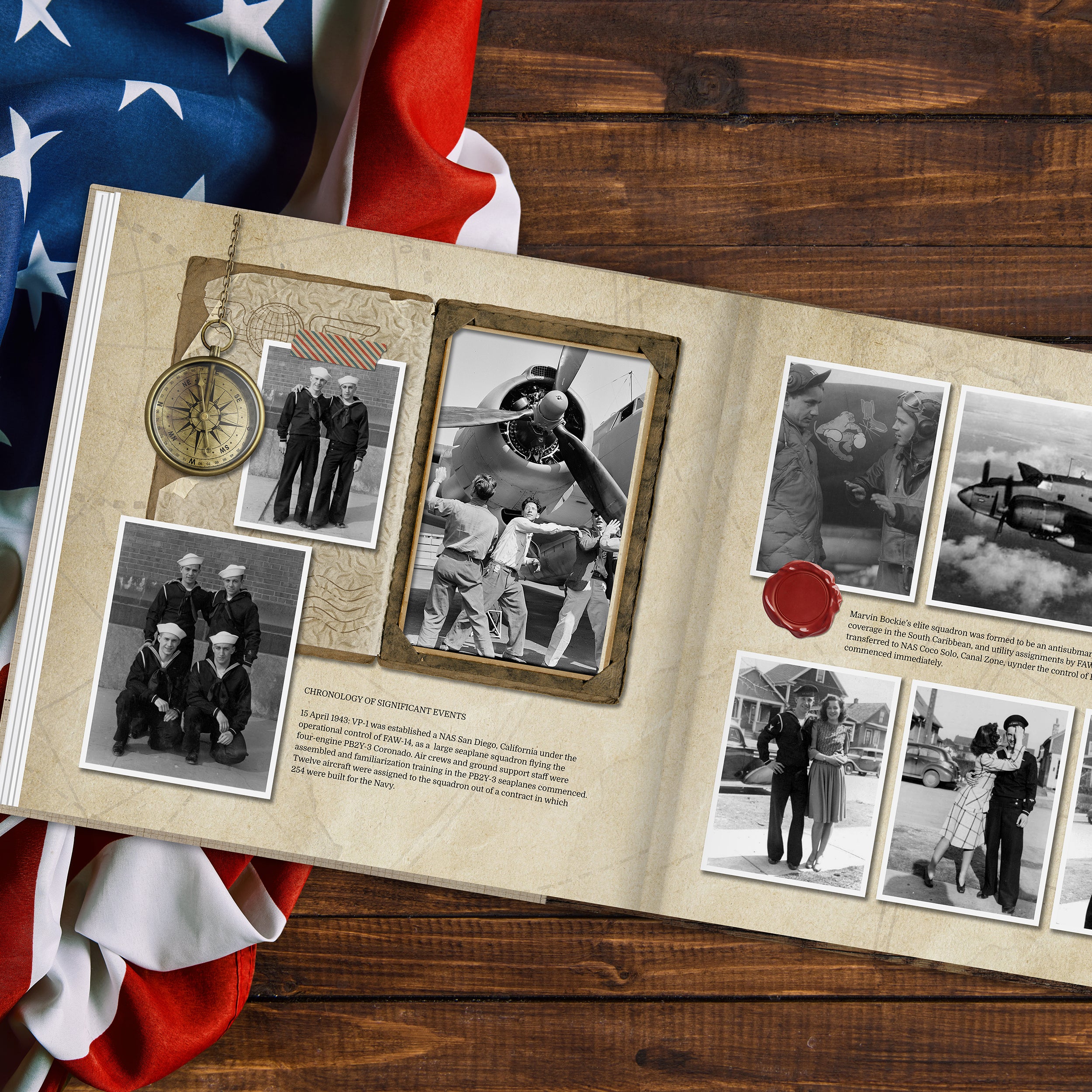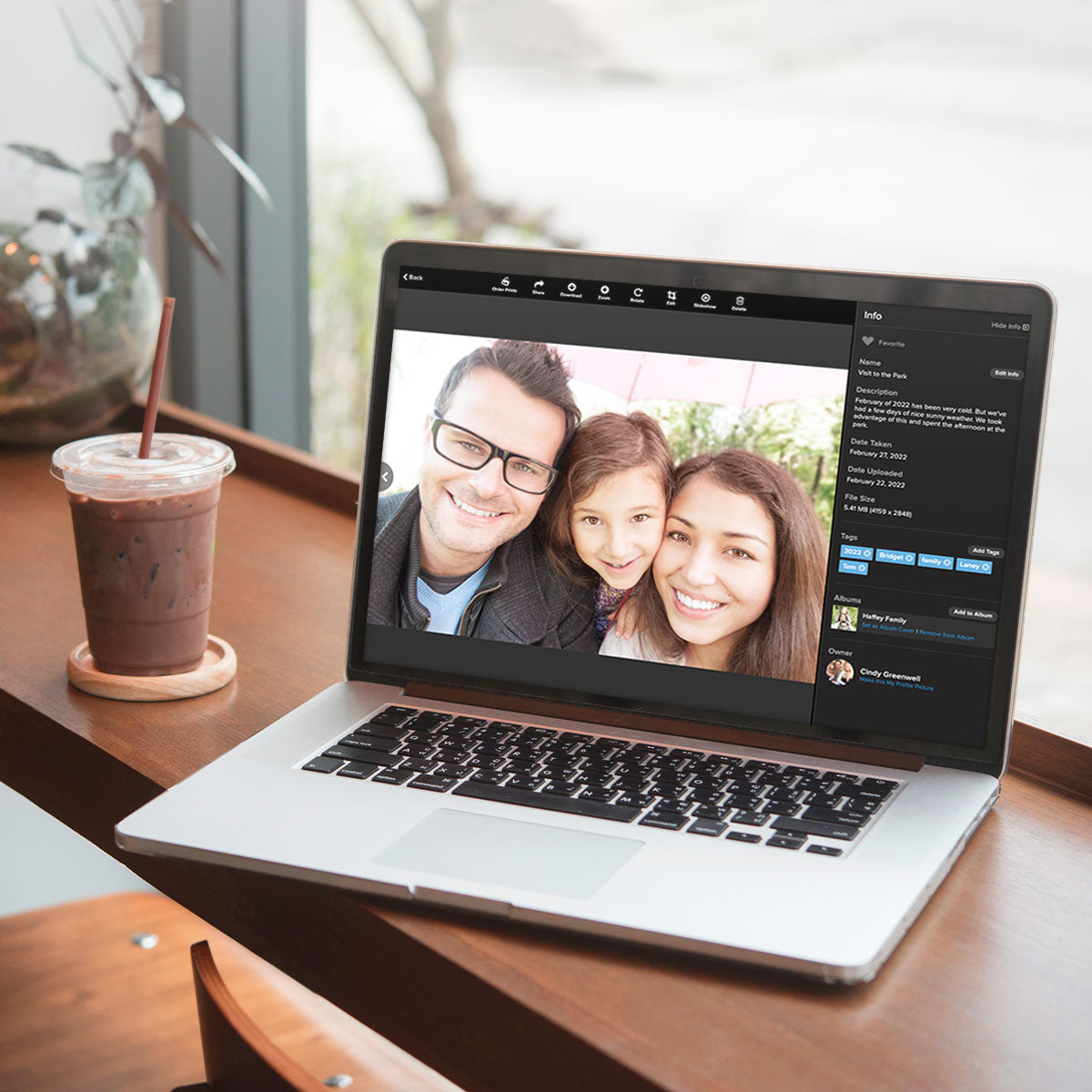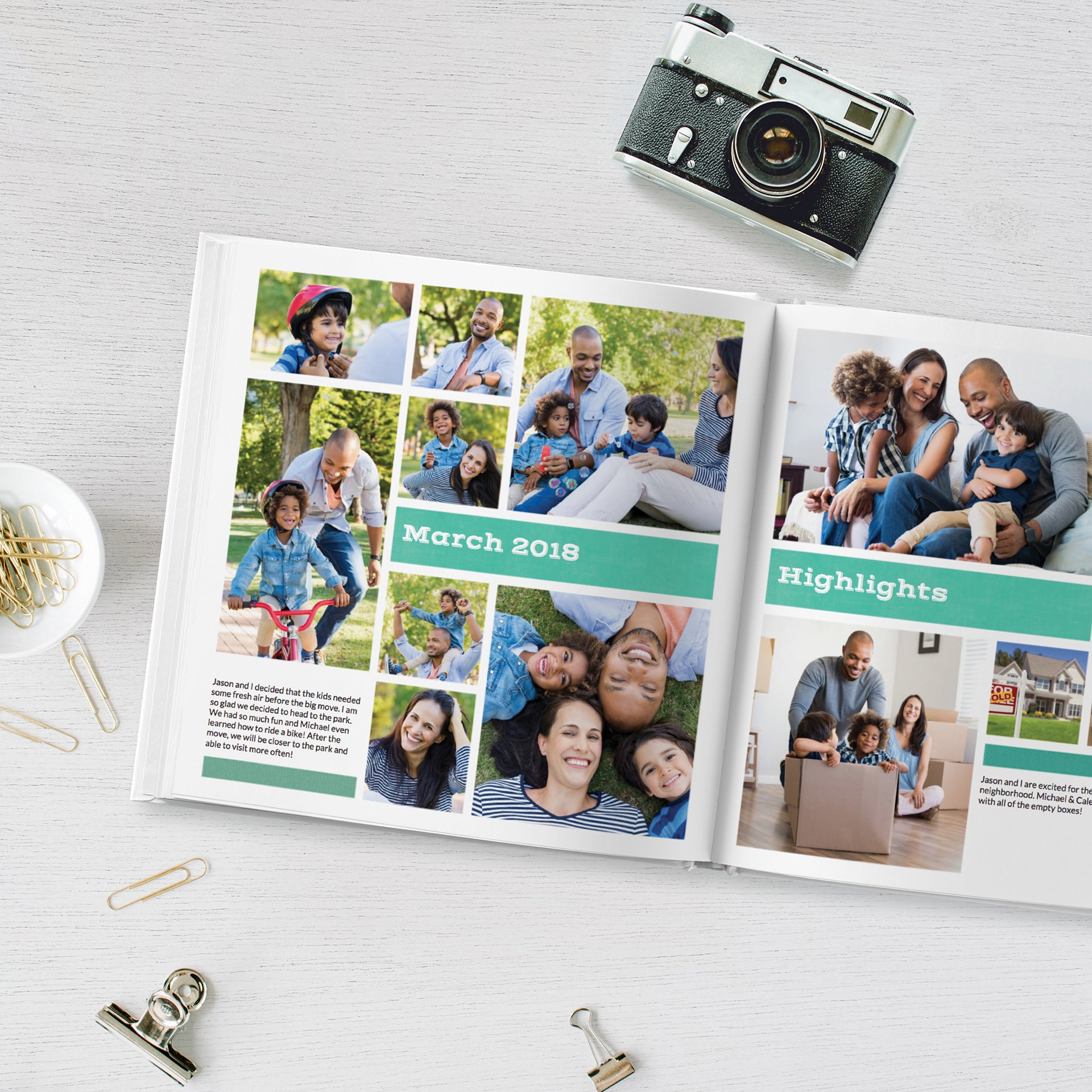How to Upload Photos to Cloud Storage from your Computer
As mentioned in previous posts, I'm a huge fan and user of FOREVER Permanent Cloud Storage and have been for the past decade. Learn why I trust FOREVER for all my precious memories.
Getting started is the hardest part of any memory-keeping journey, but the payoff is worth it. Upload digital files today using your computer and you are well on your way to organization!
From your computer:
- Log in to your existing FOREVER Account or Sign Up for Free.
- From your Library, click UPLOAD.
- Either Drag and Drop your images or click SELECT FILES and navigate to where your files are stored.
- Select your files and click Open to upload to FOREVER.
- Upload more files! Under Manage Uploads on the same screen, toggle Prevent Duplicate Uploads ON to prevent uploading the same file twice.
TIP: To upload a large selection of photos, videos, audio files, or documents at once, hold down your SHIFT key and select the first and last file you want to upload. To upload several files that are not in sequence, hold down your CONTROL key (PC) or Command key (Mac) and select your files.