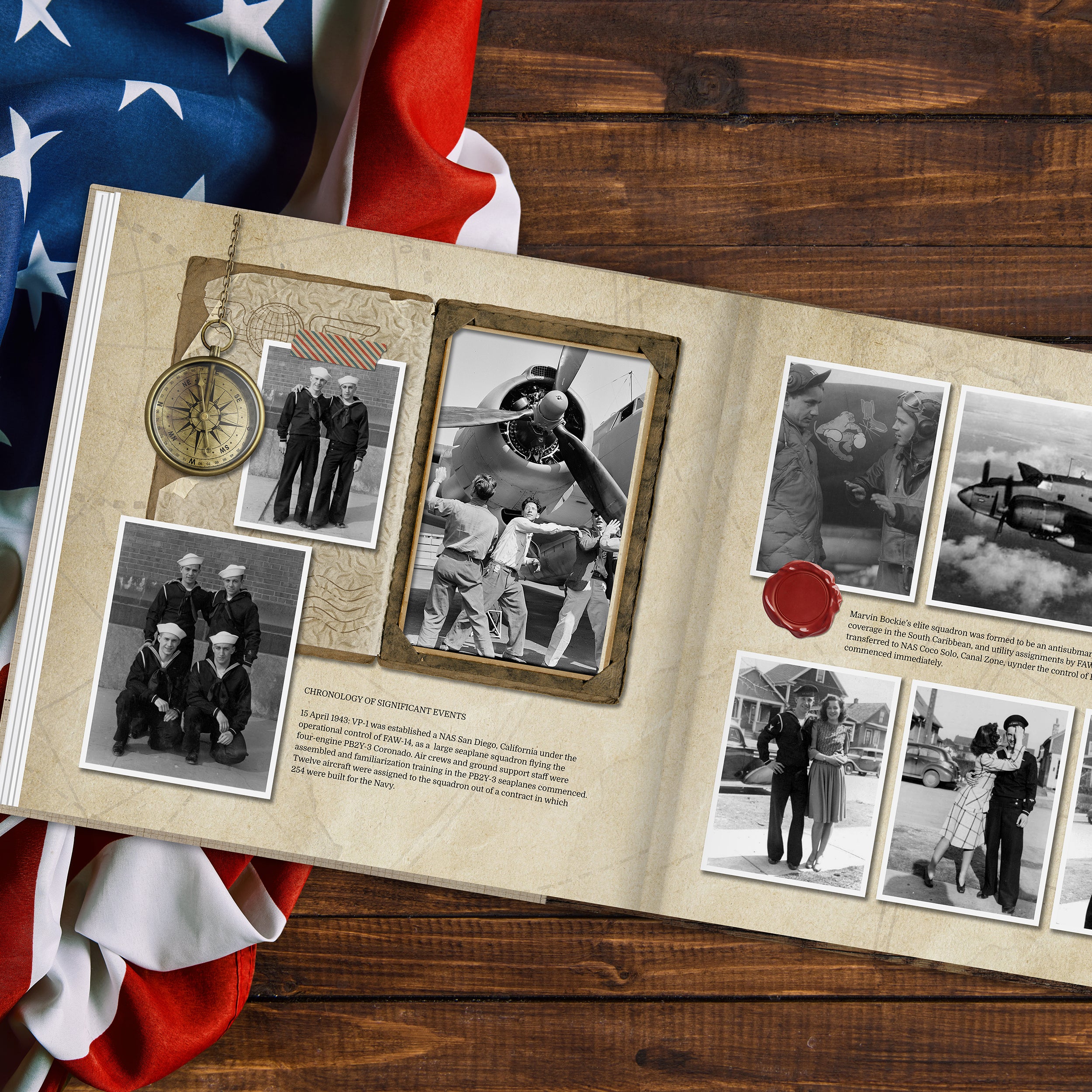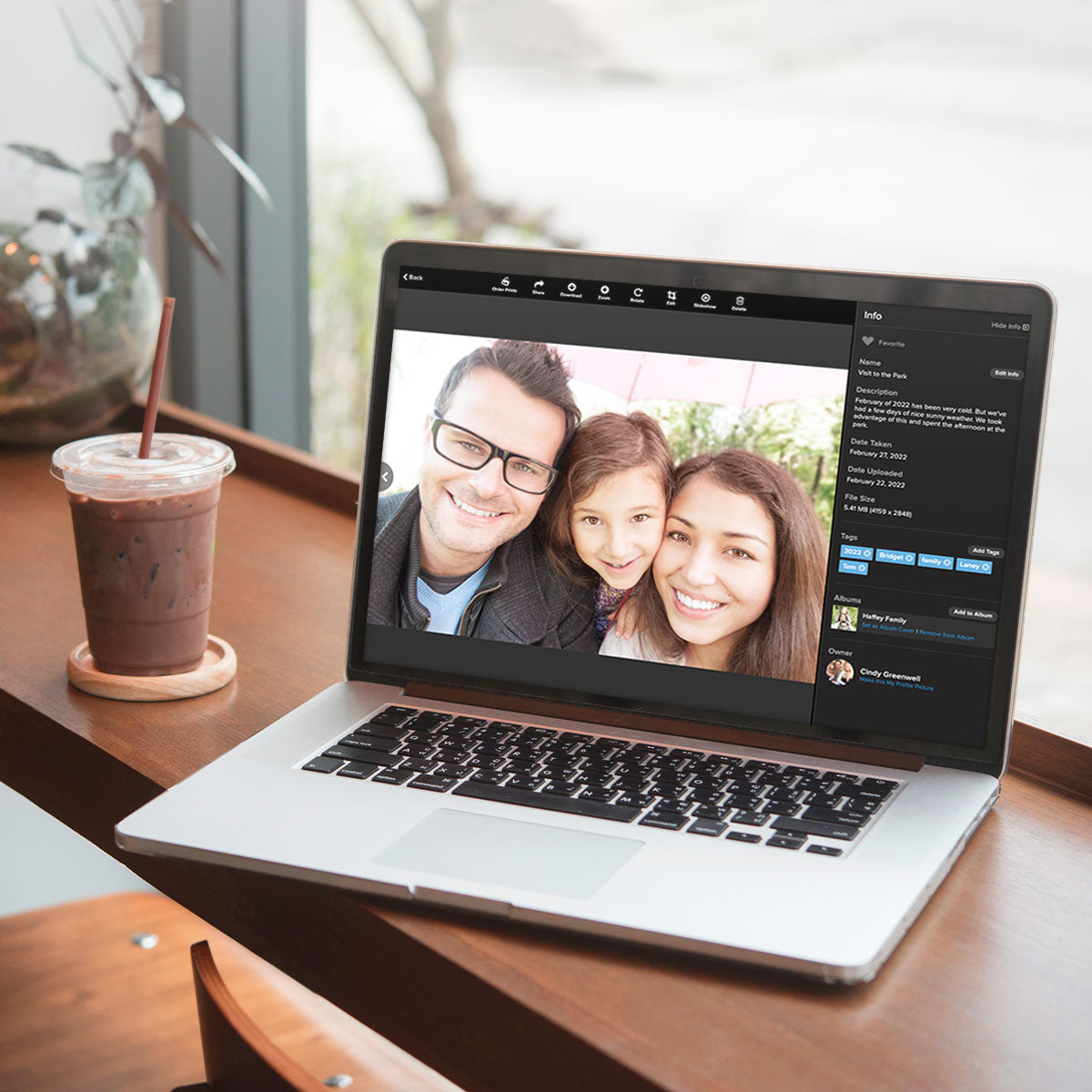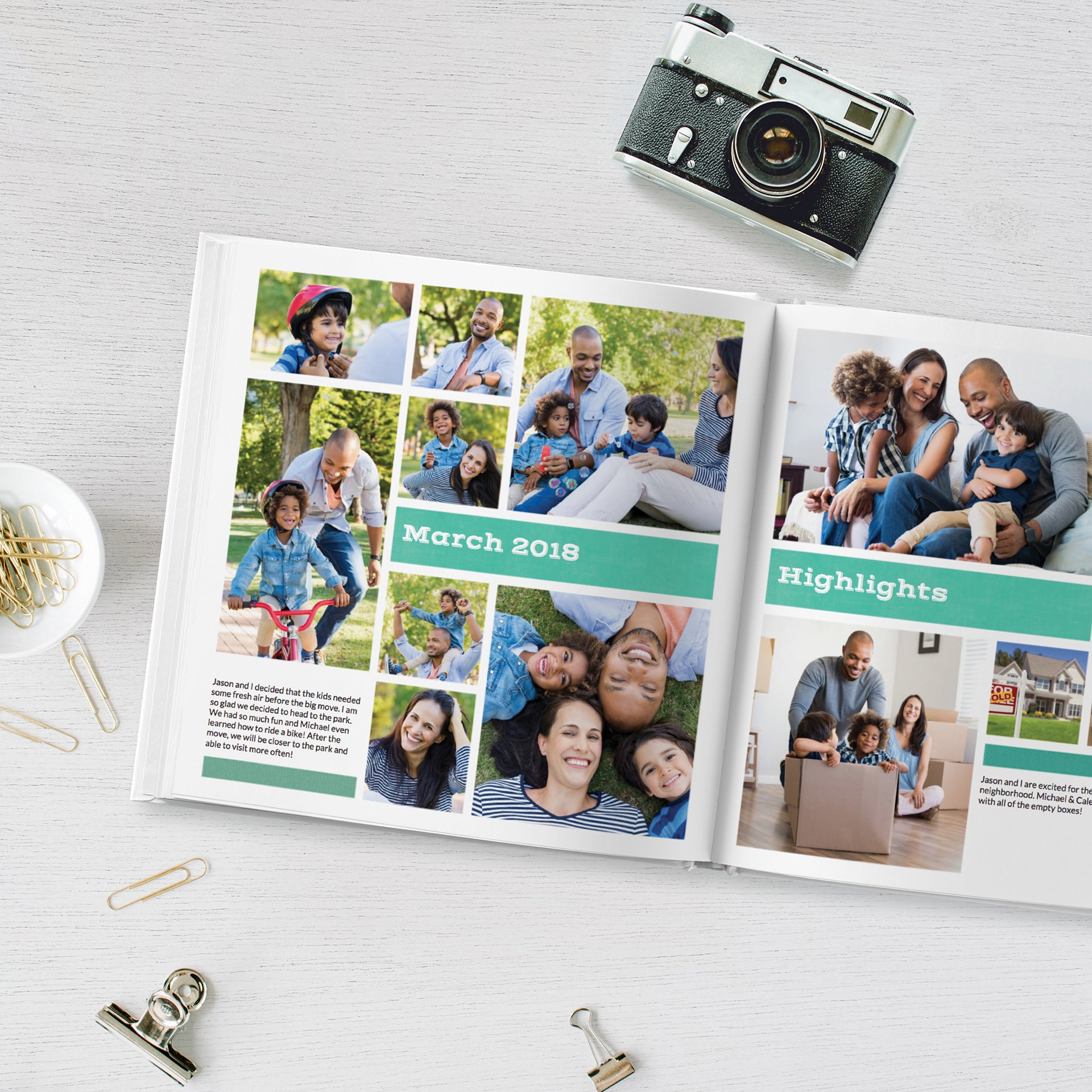I often hear from Artisan digital scrapbooking software users that it is too hard or too time consuming to create a Personal Art Kit when using Universal Format digital art. It’s actually super easy! Creating a personal art kit within Artisan keeps all your files neatly together and organized and accessible within the software program.
That being said, there’s a ‘Fast & Easy’ method that you might want to try.
2. After you have purchased your universal digital art kit from
www.luckygirlcreative.com and have downloaded and unzipped* the file, open the folder so that you can see all the papers and embellishments.
3. Have both your Artisan software window and digital art kit windows open side-by-side. If you use a second monitor, have one window open on one monitor and the other window open on your second monitor.
4. From the digital art kit folder, simply click, hold down, and drag the embellishment or paper to your Artisan project and drop it onto your page. Voila!
5. That’s it — the super ‘Fast & Easy’ method to using universal format digital art within Artisan. Give it a try!
Want to learn more about the difference between universal format art and the Artisan proprietary formats? Check out a full explanation in my blog, Glossary of Digital Art Terms.
*Once you have downloaded your digital art kit, right click on the compressed ZIP file, usually found in your Downloads folder. Select “Extract All” from the drop-down menu. If you want to unzip the file to a different folder, click “Browse” and choose a location. Click “Extract”. Once extracted, your folder will contain all the individual embellishments and papers you'll need to start building your Personal Art Kit.