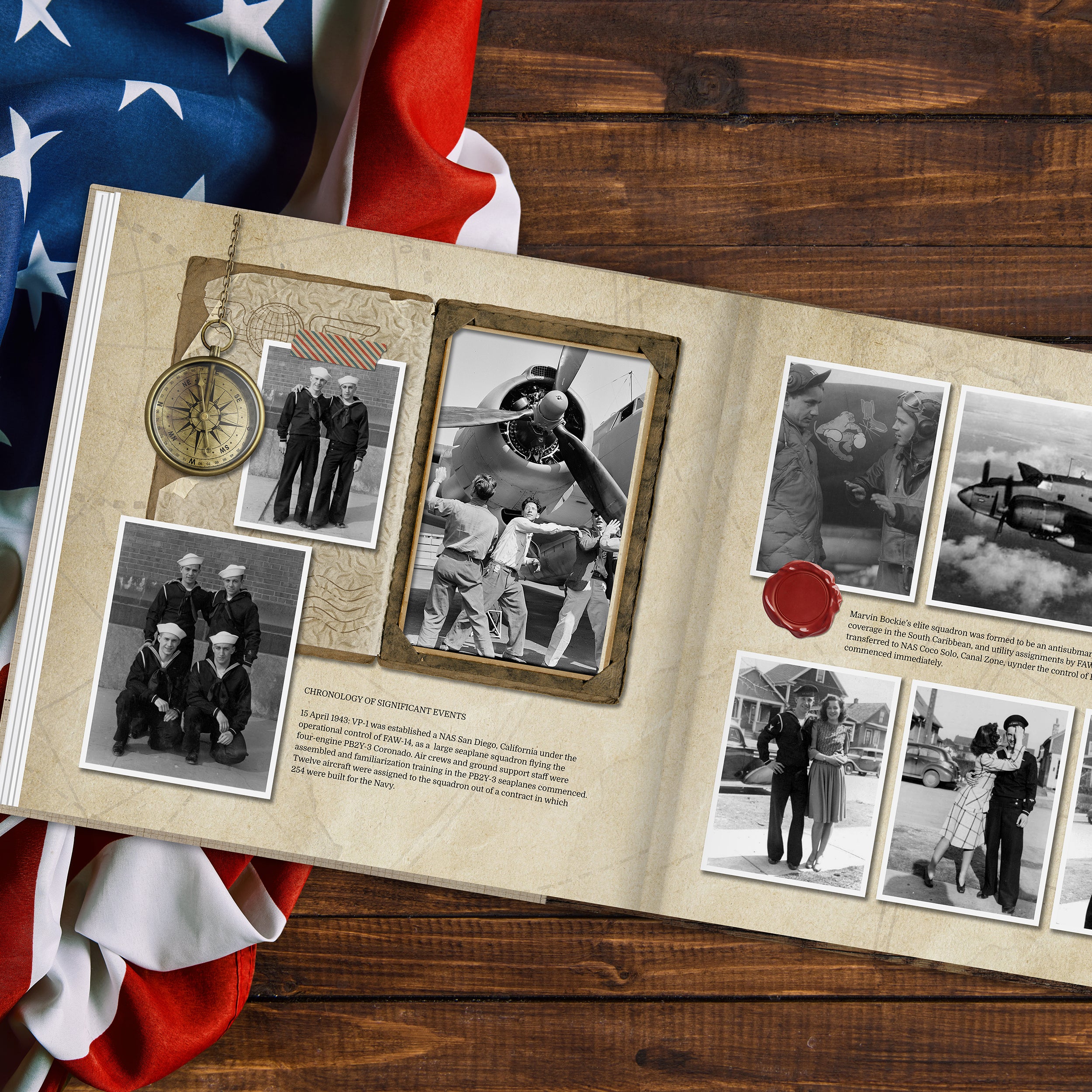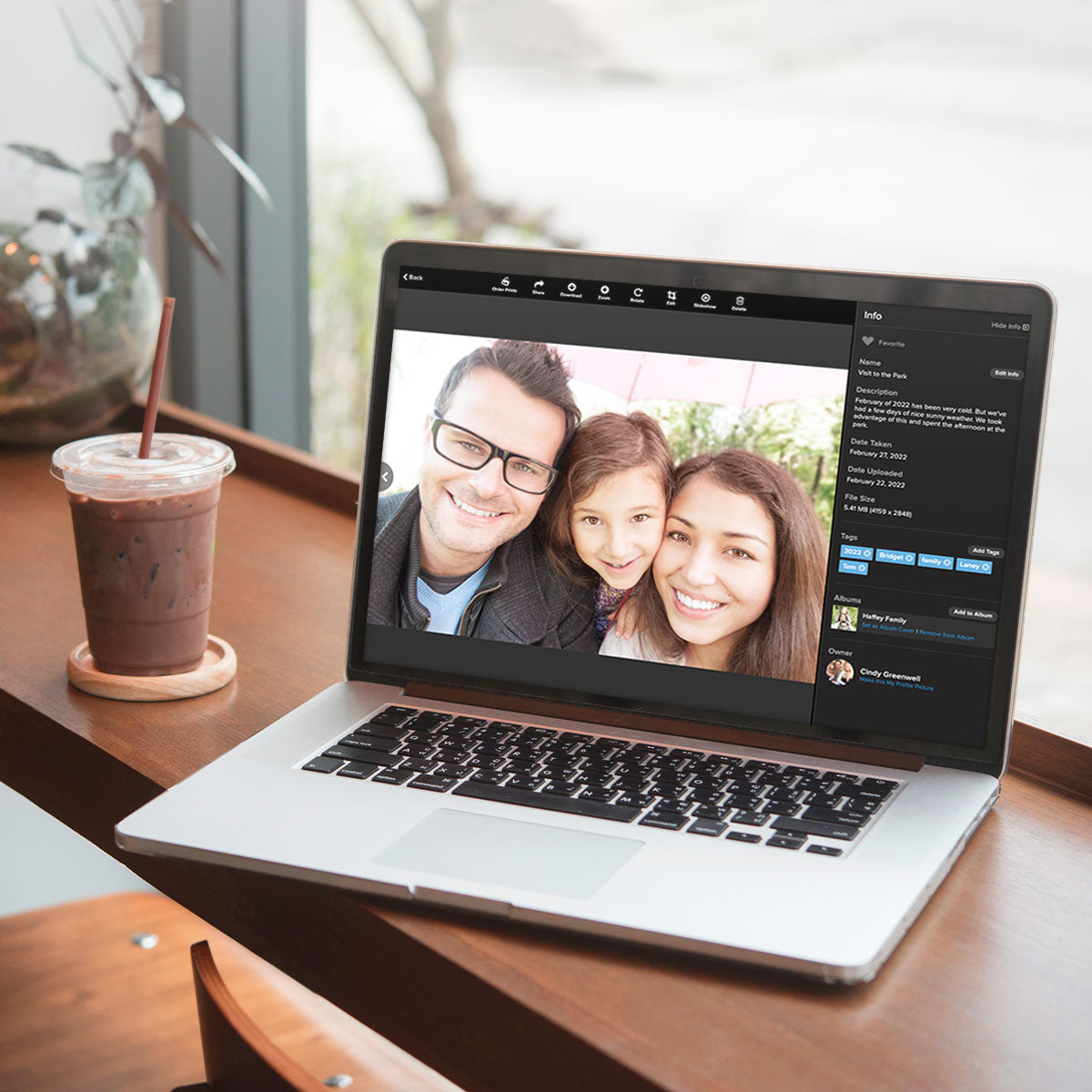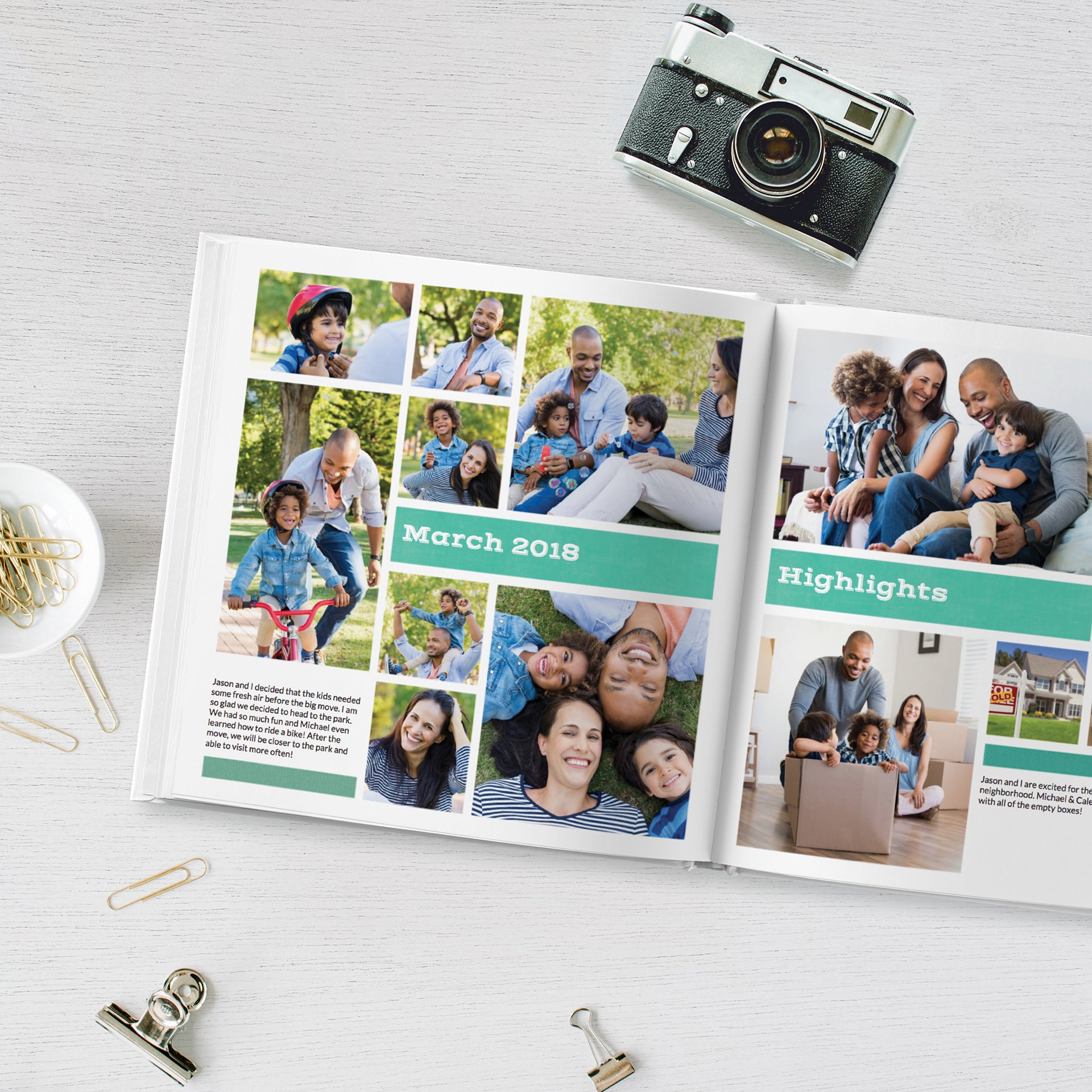Creating a Personal Art Kit for FOREVER Artisan Users
Many FOREVER Artisan® digital scrapbooking software users choose to use Universal Format digital art (.jpg and .png) over the Artisan-only Proprietary Format digital art (.pakit, .pkg, or .sbkit). Using Universal Format allows digital art users the choice to use the elements they’ve purchased in any program or operating system at any time.
In order to use Universal Format digital art within Artisan, Artisan users will need to follow the following steps to create a Personal Art Kit. NOTE: A Personal Art Kit (PAK) is a collection of elements, usually papers and embellishments, for use within FOREVER Artisan that is not in the original proprietary .pakit format.
- Download your Universal Format digital art after purchase. If they are in .zip file format, as they are when you purchase from the Lucky Girl Creative Digital Art Store, you will need to unzip* them.
- Open Artisan, then open the Content Manager.
- Click Create art kit.
- Choose a name for the kit.
- Choose the location for the kit. The location will be one of your Library folders. If you have not created any Library folders of your own, choose the pre-installed folder called Personal Art Kits.
- Now it is time to import your elements into your Personal Art Kit. Use the buttons at the top of the screen to import your elements.
- Click Paper to import papers into your Personal Art Kit. Usually, papers are .jpg files. Papers are always rectangular or square and have no transparency. Navigate to the folder on your computer where you downloaded or saved your papers. Select the papers in the kit and click Open.
- Click Embellishment to import embellishments into your Personal Art Kit. Usually, embellishments are .png files. Embellishments can be any shape and have varying levels of transparency. Navigate to the folder on your computer where you downloaded or saved your embellishments. Select the embellishments in the kit and click Open.
- That’s it! Your kit is saved. Close the Personal Art Kit by clicking the x and your Personal Art Kit will be available to use in your projects. Note: If the elements do not instantly appear in your newly created Personal Art Kit, simply close your Artisan program and reopen. Or, if all else fails, try a reboot of your computer.
- Have fun scrapping!